After the announcement of iPhone 6 and iPhone 6 Plus, the tech giant today rolled out its iOS 8 software update for older devices.
Apple’s iOS 8 software (pictured) was unveiled in June and is released today. Users can upgrade by opening Settings, General, and selecting Software Update. If the page states that the software is up-to-date, it means iOS 8 is not currently available for that device.
These are instructions on how to update your iPhone to the latest version of iOS using iTunes for Windows.
Step One
Launch iTunes from your list of applications.

Step Two
Connect your iPhone to the computer via USB and select it from the toolbar. If you are still using an old version of iTunes you can select your device from the sidebar.

Step Three
Before continuing click the Back Up Now button from the Summary tab to ensure your device is backed up before the update.

Step Four
Click the Check for Updates button to see if there are any available updates. If iTunes has already detected an update click the Update button.

Step Five
iTunes will inform you if an update for your device has been found. Click the Update button to continue.
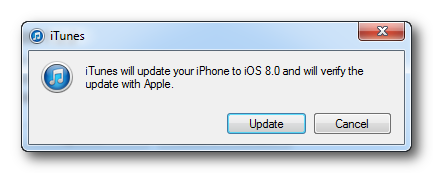
Step Six
Read the update's changelog and click Next.
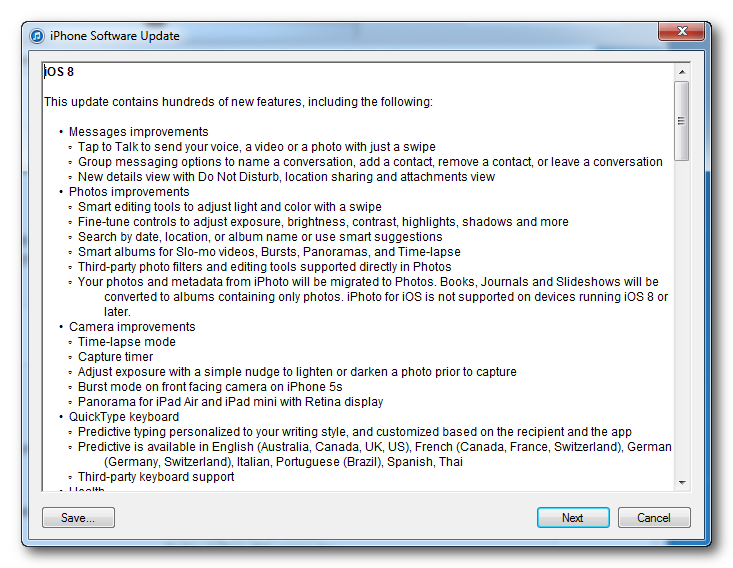
Step Seven
Click Agree to agree to Apple's Software License Agreement.
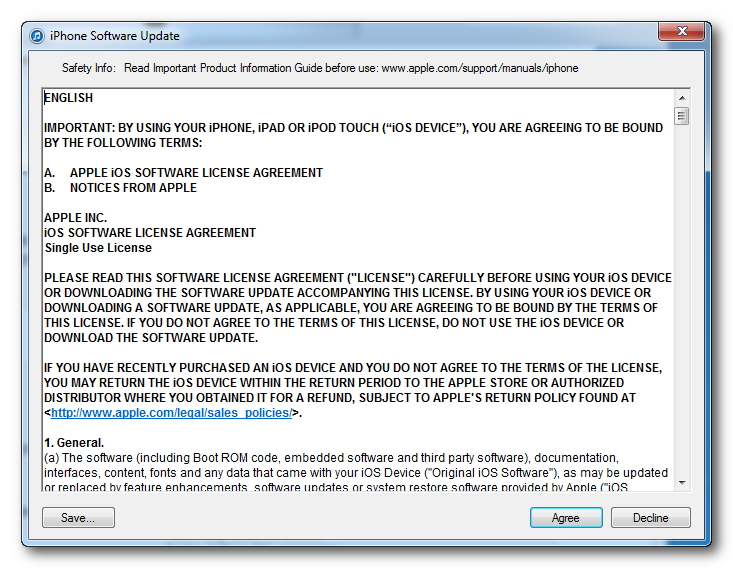
Step Eight
iTunes will begin downloading the new firmware. This may take a while.
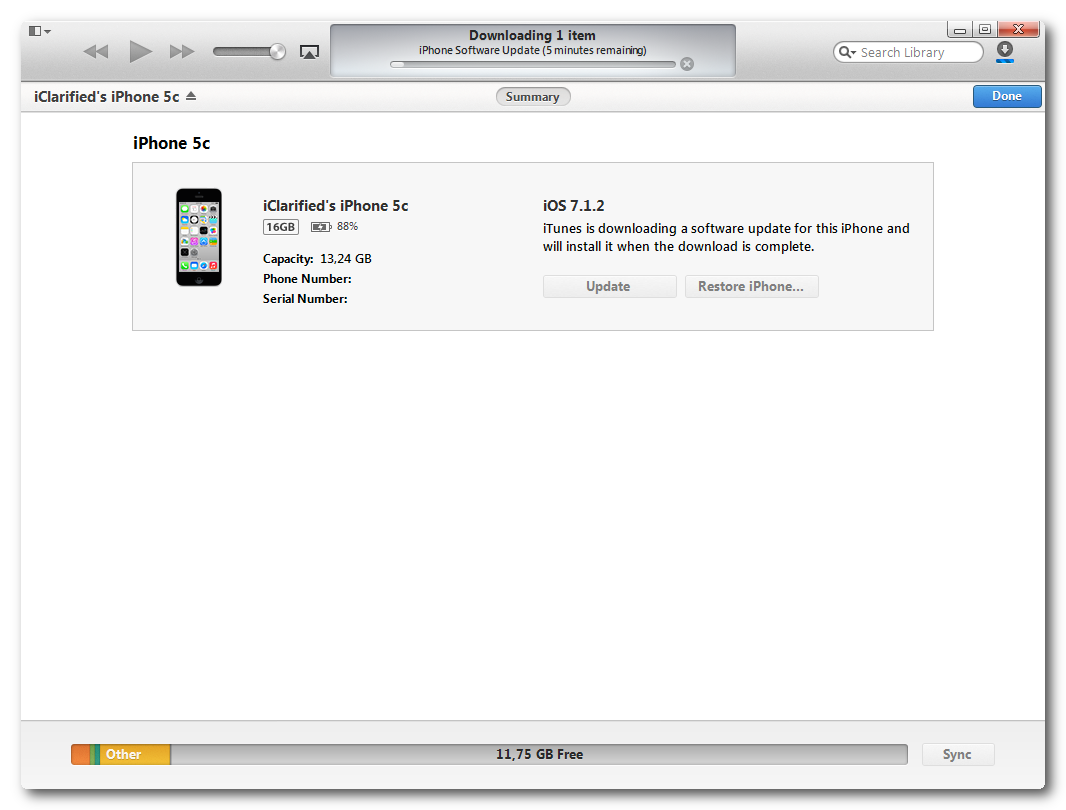
Step Nine
Once downloaded, the firmware will be extracted and installation will begin.



Step Ten
iTunes will inform you once the installation is complete and your iPhone will reboot.
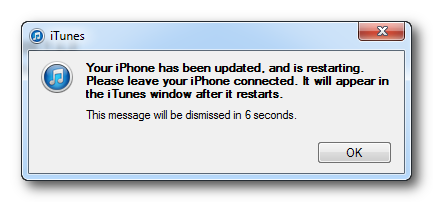
Step Eleven
You may be informed that there is a carrier update for your iPhone. If there is, click the Download and Update button. The settings will be updated. Click OK to acknowledge the successful installation.
Step Twelve
That's it! You've successfully updated your iPhone to the latest firmware version.
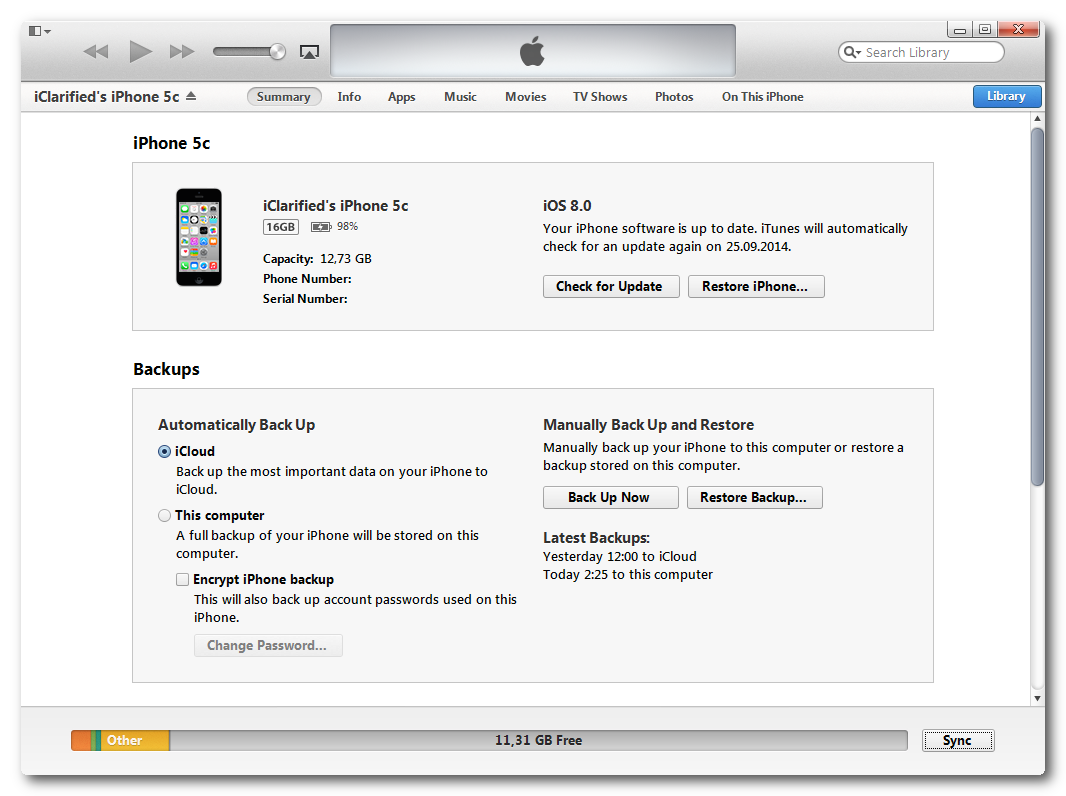
Image source: Apple
Reference: iClarified
